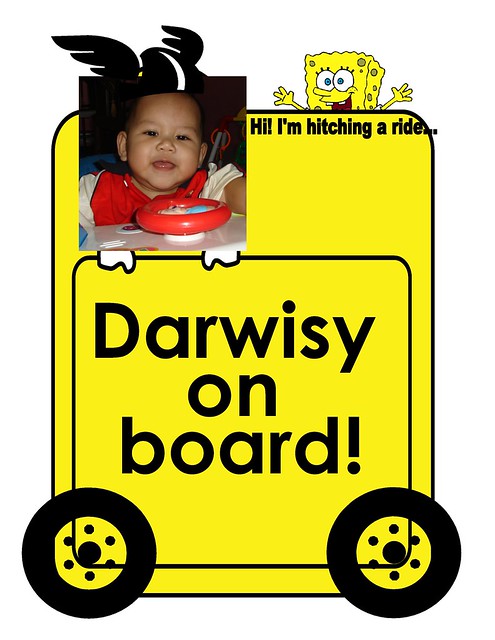Click here if you wish to see it in action!
Click here to get some introduction of Supersized
Now let's start!
First thing first, download this amazing image slider here. In this tutorial, I'll be using the version for Flickr.
Second thing, of course you've got Wordpress installed :-)
Part 1, preparing the files
- Extract the desired version (example: flickr) into your Wordpress root folder (or in a another folder, but you need to change some path inside the coding)
- Inside the folder, there is a main html file (example: flickr.html). Rename the file extension to .php (example: flickr.php)
- Insert this at the top line of the file, then save it: <?php /** Template Name: Supersized **/ ?>
- Copy the saved file into wp-content/themes/your-current-theme/templates
Part 2, little modification
- Configure or modify the saved file just now accordingly (read the Supersized documentation)
- Make a link to your blog page (example: <a href="blog/">Enter my blog</a>)
Part 3, create a landing page, blog page and Reading Settings
- Create a new page with title Landing Page, choose the saved file earlier (Supersized) as template (How to choose template) and leave the content empty
- Create another page with title Blog, no template and content require for this
- Go to WP-Admin > Settings > Reading > Front page displays and select the A static page (select below)
-- Front page: Landing Page
-- Posts page: Blog - Save the settings
Well, that's all for basic. Of course I did a lot of modifications in the main html file. You might want to play around with it, enjoy! :-)